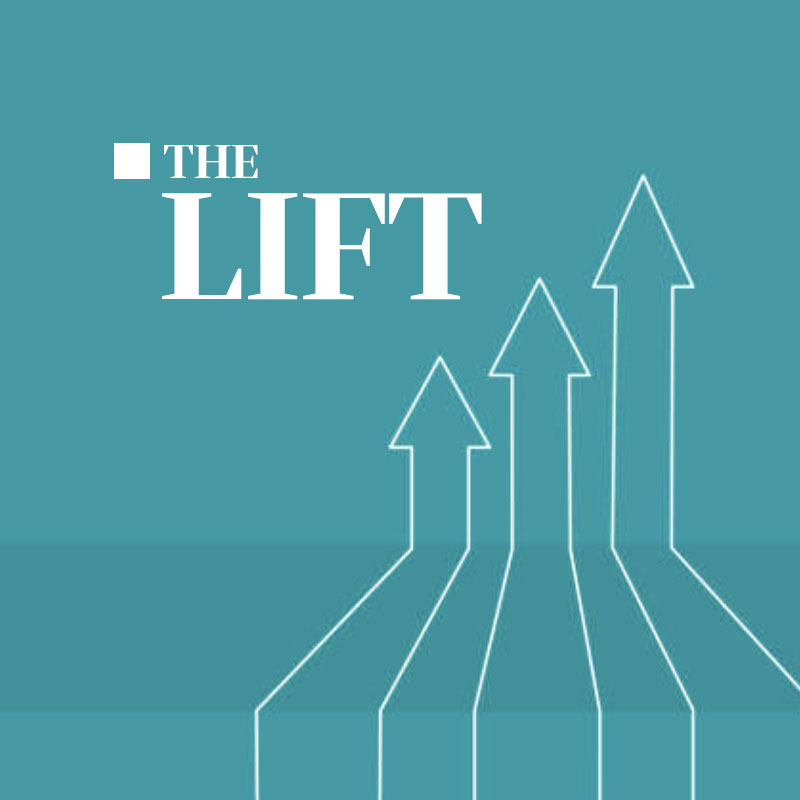We are heavy users of Trello. We are heavy automators of Trello.
Previously, we had custom software which did automation of Trello tasks. Things like sorting and archiving cards, copying cards between boards and auto assignment of cards.
When we had an opportunity to work with Butler, a powerup for Trello that allows users to build automations (rules, scheduled jobs, and more) in a friendly UX. This let us deprecate the custom software (which is always nice).
In the process of re-implementing our automation, we came up with some tips.
- Have all your automation in one account. By default, Butler executes as the person who created the rule, though as an admin you can choose who the action is taken by. If everyone can create automations in their own account, that means that there’ll be no one easy place to go to review should any issues arise. Also, it’s unclear what happens when a user’s account is deactivated. It’s far simpler to have one (or more, depending on size of team) dedicated ‘bot’ accounts.
- Make use of the variables available to you. These are worth scanning just so you know what kind of customizations are available.
- Version your titles and descriptions. One of our biggest pet peeves is that it is very hard to know when a description or title changes. If you are working on a task based on the description, but someone comes in and changes it, that can really impact your work. We use Trello to communicate asynchronously and having a clear view of changes is crucial. Here’s the rule that we use, which basically posts a comment including the previous value of the field. (It would have been ideal to me to do this as a diff, but you can’t have everything.) This happens whenever the description or title changes.
when the name or the description of a card contains “{*}”, post comment “Previous {changedfield}: \n\n{textbefore}\n\nChanged by: {username}”
- Sort cards based on a label. Some tasks are more urgent than others. You can label them, but you can also add a sorting rule to have them float to the top of whatever list they are in. This was a bit tedious to implement because you need to apply the rule to each list that you are concerned with, but definitely possible.
Some gotchas:
- Butler rules are universal across all boards with the powerup installed. This is something to be aware of if you have a common list name that serves a different purpose on multiple boards.
- The UX is great, but the docs are pretty weak. At least, the ones I was able to find.
- There’s a bit of a lag between when a trigger happens and when the action happens. I assume this is just because of the scale of what Butler is handling.
- You can’t automate anything to do with other powerups. This is understandable, but still a bit of a bummer.
All in all, it’s a fantastic experience. You still need a rigorous mind, but Butler moves Trello automation from an API driven custom code (or Zapier) solution into an integrated piece of your Trello boards.